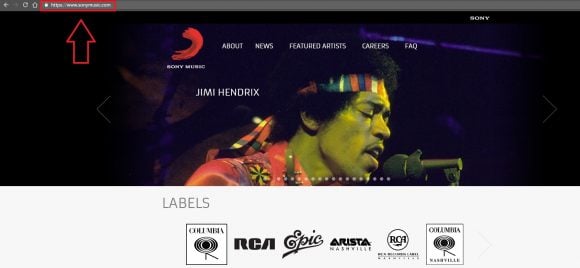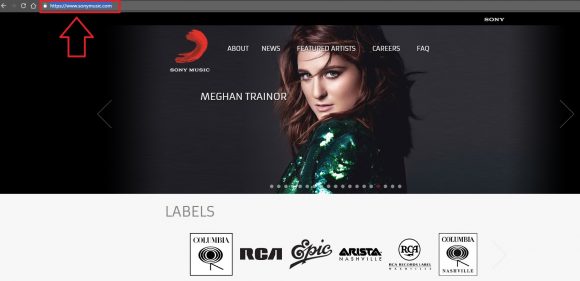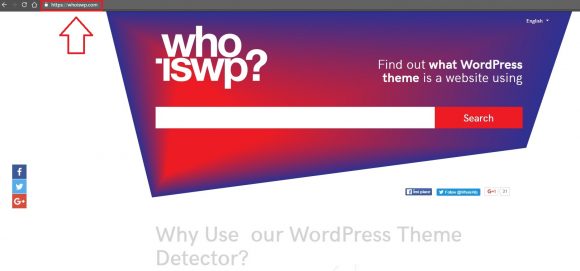5 Easy Steps to Detect What WordPress Theme a Site is Using

The magic of WordPress is already famous and known throughout the world. Anyone who has ever wanted to create a website, like a personal blog, or their own business, has heard of how easy and effortless it is to use WordPress, without any kind of advanced technical knowledge about web design or coding. It is a literal dream come true for so many. And not only that, the fact that this platform is so huge and contains a large collection of various themes, styles, templates and plugins, gives it an edge and makes it a pleasure to use.
But what happens when the precise things that make a website great are also responsible for creating disadvantages? For example, when you are presented with so many choices, the task of making a decision can become quite daunting and you start considering giving up. But fear not! Learning by example is the best thing you can do in this case. This is why, if you’ve ever noticed the amazing theme of a website and wanted to make it your own, but you didn’t have the time to spend looking for it in the WordPress theme directory, you can simply follow this simple tutorial and get instant information about what theme a site is using.
Not Difficult at all
1. The first thing you have to do is to select a website that you really like and open it in any internet browser of your choice. Once you’ve done that, you should direct your attention to the top of the page, where you can see the address bar.
2. Select and copy the URL found in the address bar we just mentioned.
Use a WordPress Theme Detector
3. Today’s technology has made everything so fast and easy to do online, so if you don’t want to install any programs to your computer, you simply have to access a web page instead. If you go to whoiswp.com, you will find a free to use tool that is perfect for the goal we want to reach.
4. On the whoiswp.com homepage, you will find a search box where you have to paste the link you just copied.
5. And the final step is the most intuitive one so far and I bet you already guessed what you have to do next. Press the Search button.
Now you can see all the details about the theme you like, complete with the author and their web page, the theme’s version and, since plugins are amazing, simple to install tools that can complete change the way your site works, the active plugins used on the page are also displayed in the results.
The Sky’s the Limit
Now you are ready to go get that perfect WordPress theme. No matter what website you are thinking of creating, or the functionality you are planning to give it, you can be sure you don’t have to waste any more time manually searching the WordPress theme directory. And since you could already use WordPress to express yourself creatively, now there’s one less obstacle standing in your way. Enjoy and good luck with your website!
Related: The Places to Find Free Premium WordPress Themes
This post was written by Dan Malek of whoiswp.