How Are You Using Google Docs?
Google Docs is more than just a free online word processor from Google. The service can be used for writing blog posts, converting documents from one format to another and more.
Here’s a list of some very useful features of Google Docs that a lot of us may not be aware of:
Upload Text or Word Documents to Google Docs via E-Mail
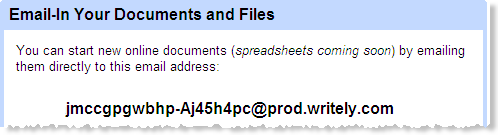
Google Docs provides you with a secret email address – any document or email that you send to this address would be save a new document in Google Docs which can edited or shared later.
If the email message has no attachment, the message text will be entered into a new document and the email subject becomes the title of the document.
In case of an attachment, Google ignores the message body of the email.
Convert HTML Webpages or Word Documents to PDF
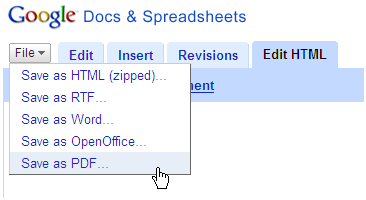
Microsoft Word 2003 cannot print PDF files without a third-party software like Adobe Acrobat or Adobe Flash Paper. The situation has changed with Word 2007 but if you are still on the old version of Word, Google Docs can help you save some money.
Once a Word document or an HTML file is uploaded to Google Docs, open the File menu and click the “Save as PDF” link to download the document as a PDF file to your hard-disk.
Edit HTML by hand
Are you are a geek or a web developer who likes to write code manually instead of using WYSIWYG editors ? Google Docs has a little known feature to help you do just that – write the HTML code by hand.
Open any document inside Google Docs and click the Edit HTML link to view the HTML source of the document. You can easily switch between the HTML and the Rich Editing view without loosing any of the code changes.
Write Blog Posts using Google Docs
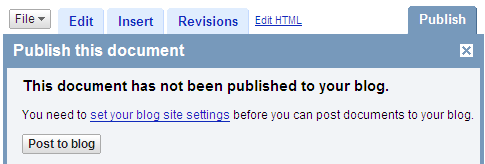
Bloggers can use the rich editing interface of Google Docs to compose and publish blog posts in one click. Google Docs supports Blogger, WordPress, LiveJournal and other blogs that supports either the Blogger, metaWeblog or MovableType APIs. [see full list of supported blog systems].
To post a document to your blog, click on the “Publish” tab and choose “Post to blog.” Once this document has been published to your blog, the time and date of this posting will be displayed.
Bonus Tip: If you like to upload several documents to Google Docs in one go, attach all them in one email message and forward them to Google Docs. This is a much convinient method than using the web-based interface of Google Docs that lets you upload only one document at a time.
[Amit Agarwal is a professional blogger. He also writes for Digital Inspiration]

And how do we know what that secret e-mail address? It’s not clear from the blog post. Or is this a feature that is still “coming soon”?
Otherwise, excellent post! I dugg it.
Wow, Amit — thanks for the list of “unknown” Google Docs features. I’m not yet a user, but have been thinking about trying it out. These tips definitely make it sound interesting — free PDF export, emailing to automatically create documents. Google clearly put a lot of thought into this stuff.
I’ve been reading a lot of negative stuff about the Vista release, and some of them *such as “Cracked Windows”) think that Google’s offerings are a major reason for the “ho-hum” response. I wasn’t really buying it, but when I read your post, with all these cool features. Well, it just sounds much more exciting than anything I’ve read about Vista.
Bryan – Did you check the link beneath the screenshot ? It shows you that secret email id.
I’m an editor at OhmyNews and we use Google Docs to let our citizen reporters send in drafts of their articles before they go into the editorial channels. We can leave comments for them (control+m) to improve their writing and increase the likelihood of their work being published. We’ve had a great response.
Also, the very best way to use your unique Google Docs email submission is in tandem with the Google Toolbar (for IE and Firefox) which with one click you can send websites to your Docs for safekeeping or later perusal. I just email the web pages I want to see to that address.
PS You can export your Google Notebooks to Docs now… very useful.